518 Renovations Unveils New Design Showroom Offering Immersive Experience for Homeowners in the Gloversville and Fulton County Area
October 4, 2025The AI Engine Driving the Next Frontier in Biology
October 5, 2025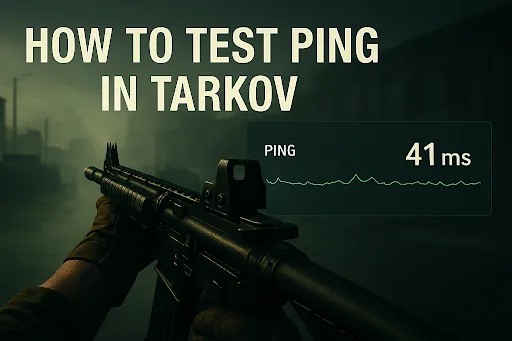
Escape from Tarkov is one of the most immersive and demanding online shooters ever made. It challenges players not only with intense gunfights and realistic mechanics but also with technical factors like network performance. Many players underestimate how much ping affects gameplay, yet it’s one of the most critical aspects of enjoying a smooth Tarkov experience. If you’ve ever been frustrated by delayed shots, laggy movements, or sudden disconnections, understanding how to test ping in Tarkov and learning how to fix it can make all the difference.
In this guide, we’ll explore how to check your ping in Tarkov, what causes high latency, and how a Tarkov game booster can help you instantly improve your connection for smoother, more responsive gameplay.
Why Ping Matters in Escape from Tarkov
Ping is the time it takes for your computer to send data to the game server and receive a response. It’s measured in milliseconds (ms), and the lower the number, the faster your connection feels. In fast-paced shooters like Escape from Tarkov, even a 50-millisecond difference can decide whether your shot lands or misses.
When your ping is high, your character’s actions are delayed, bullets don’t register properly, and enemies appear to teleport or glitch. You might be reacting quickly, but the server doesn’t register your actions in time. This leads to unfair fights, confusing deaths, and an overall frustrating experience.
That’s why checking your ping and keeping it as low as possible is essential for serious Tarkov players who want to compete effectively and enjoy stable matches.
How to Test Ping in Tarkov
Understanding how to test ping in Tarkov helps you identify whether network lag or server issues are the source of your problems. Here’s how to check it properly.
Step 1: Launch the Tarkov Launcher
Open the Escape from Tarkov launcher and log in. Before entering the game, look for the server selection section. This area displays all available servers and their respective ping times.
Step 2: Check Server Ping
In the server list, you’ll see various servers with ping values next to them, usually displayed in milliseconds. These numbers indicate how quickly your system communicates with each server. Choose the one with the lowest ping, preferably below 50 ms, to ensure the best possible gameplay performance.
Step 3: In-Game Network Stats
Once you’re in a match, you can monitor your ping by pressing the tilde (~) key to open the in-game console (if enabled). Some patches or updates may alter visibility options, but generally, you can use third-party overlay tools or network monitors to verify ping stability during gameplay.
Step 4: Test Using Command Prompt
For more precise results, you can manually test ping outside of the game. On Windows, open the Command Prompt, then type:
ping tarkov.com
This command will show your latency to Tarkov’s main domain servers. Although this doesn’t measure in-game conditions perfectly, it’s still useful for testing general network responsiveness.
Common Causes of High Ping in Tarkov
Before trying to fix ping issues, it’s important to understand what might be causing them. Several factors influence your connection speed in Tarkov, and addressing these can help you maintain consistent performance.
- Server Distance – Playing on a distant server increases travel time for your data packets. Always choose a nearby server whenever possible.
- ISP Routing Issues – Sometimes, your Internet Service Provider routes your traffic inefficiently, increasing latency.
- Wi-Fi Interference – Wireless connections are prone to signal interference and drops. Switching to a wired Ethernet cable often reduces ping significantly.
- Background Programs – Downloads, streaming, or other active software can consume bandwidth and create delays.
- Network Congestion – During peak hours, your network may slow down due to shared bandwidth within your area or ISP.
- Hardware Limitations – Older network adapters or outdated routers may limit your connection performance.
By identifying which of these factors apply to your setup, you can begin targeting the root cause of your ping problems.
How a Tarkov Game Booster Can Help
Once you’ve learned how to test ping in Tarkov, the next step is improving it effectively. This is where a Tarkov game booster becomes a powerful solution. A game booster is specialized software designed to optimize your system’s performance and enhance network speed by prioritizing game-related data traffic.
Here’s how it helps.
Network Optimization
A Tarkov game booster routes your game data through the most efficient pathways, reducing unnecessary hops between servers. This ensures that your commands and actions reach the game server faster, resulting in lower latency.
Bandwidth Prioritization
Many boosters intelligently allocate more bandwidth to the game and reduce it for background applications. This means that your Tarkov session gets top priority over downloads, updates, or browser tabs running in the background.
Reduced Packet Loss
Sometimes, data packets get lost during transmission, causing micro-lag or rubber-banding. A good booster stabilizes the connection and minimizes packet loss, leading to smoother gameplay even during peak hours.
System Performance Improvement
Beyond the network benefits, a booster can free up CPU and memory resources by closing unnecessary background processes. This helps prevent frame drops and ensures your game runs efficiently alongside network optimization.
Setting Up a Game Booster for Tarkov
Using a Tarkov game booster is straightforward. Here’s a simple step-by-step overview.
- Download a Trusted Booster
Visit a reputable source like GearUP Booster for Escape from Tarkov and install the application. - Launch the Program
Open the booster and let it detect your installed games automatically. If it doesn’t, you can manually add Escape from Tarkov. - Select Server or Region
The booster usually lets you pick a region closest to Tarkov’s servers. Choose one that offers the lowest ping or best route stability. - Start Boosting
Click the “Boost” or “Start” button to begin optimizing your network. The software will reroute your data and prepare the system for better gameplay. - Launch Tarkov and Test Again
After boosting, open Escape from Tarkov and repeat your ping test. You should notice a lower latency and more stable performance, especially in firefights and loot-heavy areas.
Tips for Keeping Your Ping Low in Tarkov
Even with a booster, it’s good practice to follow a few extra steps to ensure your ping remains consistently low.
- Use Wired Connections – Ethernet cables eliminate the instability of Wi-Fi.
- Restart Router Regularly – Resetting your network device clears cache and improves stability.
- Avoid Background Streaming – Netflix, YouTube, or downloads can eat up bandwidth and raise ping.
- Keep Drivers Updated – Outdated network drivers can create delays or conflicts.
- Close Unnecessary Apps – Disable chat, overlay, or cloud-syncing apps during your sessions.
- Play During Off-Peak Hours – Servers and networks are usually faster late at night or early morning.
These small but effective habits work alongside your Tarkov game booster to maintain optimal performance across every session.
Experience Smooth, Lag-Free Raids
High ping can ruin even the most tactical Tarkov runs. You may have the perfect shot lined up, only for lag to turn a winning encounter into a frustrating loss. By learning how to test ping in Tarkov and using a reliable Tarkov game booster, you take control of your connection and performance.
A few simple adjustments—choosing the right server, closing background apps, and boosting your network—can transform your gaming experience. Every second counts in Tarkov, and reducing your ping ensures your skills truly shine where it matters most.
With the right setup, smoother firefights, faster reactions, and consistent gameplay are within reach. Don’t let lag stand between you and victory—optimize your ping today and experience Escape from Tarkov the way it’s meant to be played.
